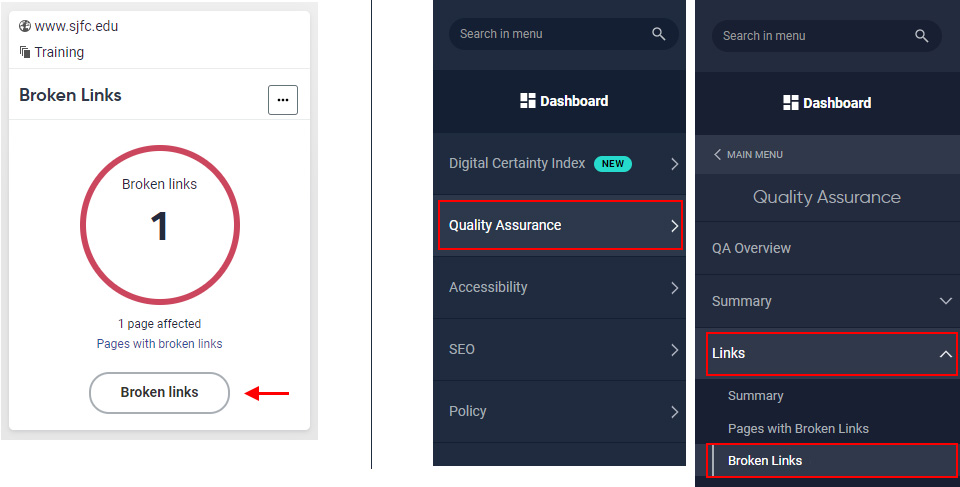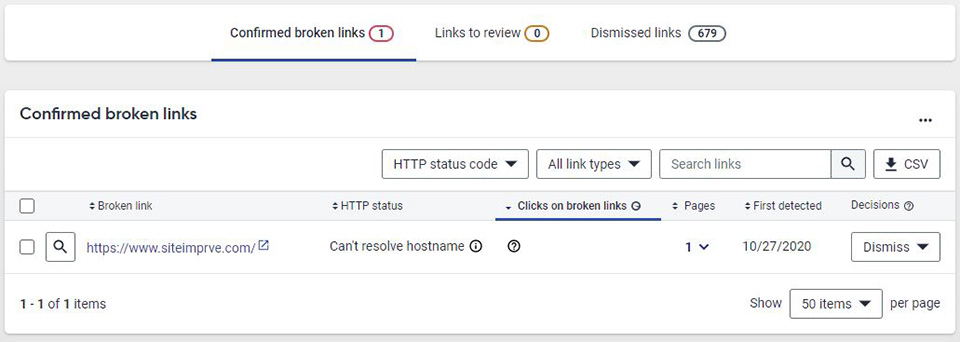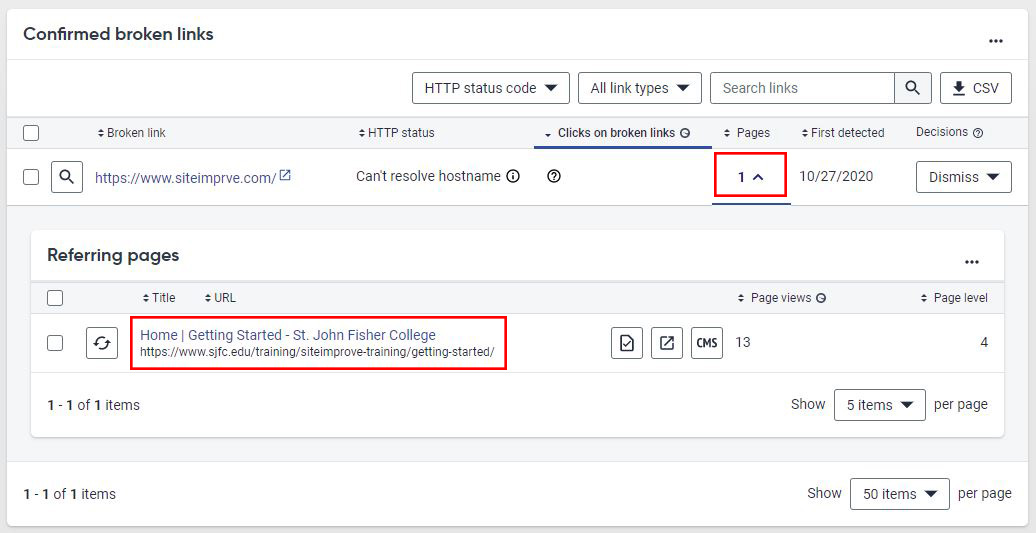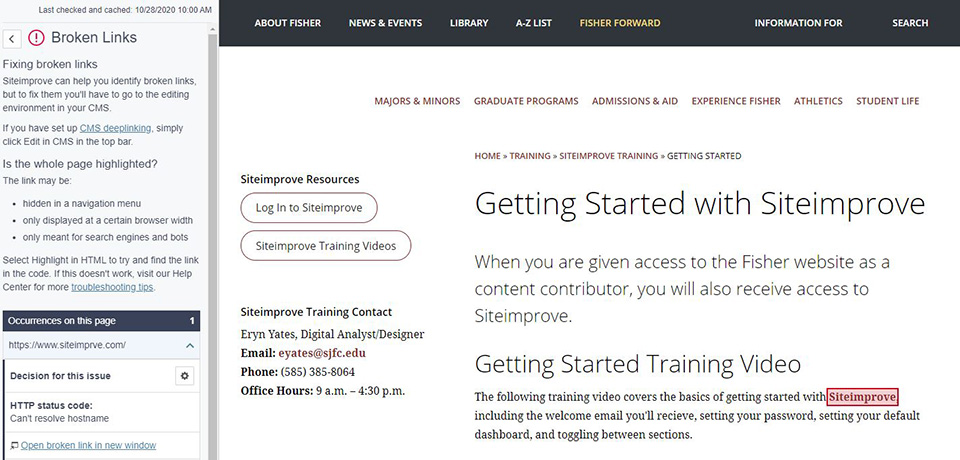Broken Links in Siteimprove
Addressing broken links promptly is important to maintain the quality of our content and create the best possible experience for our users.
Broken Links Report
Accessing the Broken Links Report
The Broken Links Report can be accessed from the Dashboard using the "Broken links" button or through the Quality Assurance menu item (Quality Assurance > Links > Broken Links).
Understanding the Broken Links Report
From the Broken Links Report, you can see a list of all broken links in your section, along with the reason the link is flagged as broken (HTTP status), how many clicks the broken link has received since it was flagged as broken, the number of pages the broken link appears on, and the date the broken link was first detected, as shown below.
Viewing Pages Affected by a Broken Link
To see a listing of the pages (or page) affected by a particular broken link, click on the number or down arrow in the Pages column, as shown below.
Viewing the Broken Link on a Page
To see a broken link in context on a page, click on the page title. You will then see the page in question with the broken link highlighted and outlined in red.
Note: If a broken link is in an accordion piece of content, you'll have to use the Show HTML button to see where on the page it occurs.
About the Broken Link
In the side column of the Page Report, there will be a description of the broken link occurrence(s), including the HTTP status code. The HTTP status code can help you determine if the link is truly broken, or if the page in question is only temporarily down.
Common HTTP Status Codes
Can't Resolve Hostname
An error of Can't Resolve Hostname usually means that the URL of the link is misspelled or incorrectly entered in some way. You may also get this error if you accidentally link to the preview version of a page on our site.
Check for any errors in the URL you've entered and make the appropriate adjustments.
403: Forbidden
A 403: Forbidden error means the request to access a page was denied for some reason.
This error will sometimes pop up even when a link does not appear broken. The most common reason this happens is that the link you are using starts with http:// instead of https:// (note the "s). Try updating your URL to point to the https:// version of the URL.
404: Not Found
A 404: Not Found error usually means that a page no longer exists or has moved. You will definitely need to update the URL on your page or remove the link to fix this error. Try Googling the page you are linking to and see if there is an updated URL for it.
500: Internal Server Error
A 500: Internal Server Error is a very general error indicating that something is wrong with the link. This is sometimes a temporary error and does not always mean that the link in question is completely broken.
Try visiting the page in question to see if it loads. If it does, you can use the "Dismiss for now" option. This will allow Siteimprove to continue checking the link, but will not flag it as broken going forward unless the HTTP status for the page changes.
Fixing Broken Links
Once you have identified where a broken link is occurring in your section, log into T4 and make the appropriate change. This may mean deleting the link if you can't find an updated URL.
Remember, even if you go into T4 and fix the broken link right away, your content may not be approved immediately and/or the site may not have published yet. This is very annoying for those of us who like instant gratification. You'll probably have to wait until the next Siteimprove report to see that the broken link has been fixed.